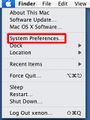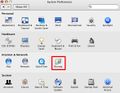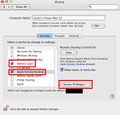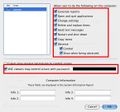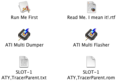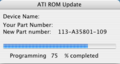FrankenXenon
The directions on the page could cause irreparable damage to your PowerMac G5 if not followed correctly. By continuing on this page, you agree and understand that xenonwiki.com is not responsible for any damages and that absolutely no warranty is offered with these instructions.
This page is for research and educational purposes only. The software and information linked is not to be used for commercial purposes. By continuing on this page, you agree to use any listed information or software/ROMS for NON-PROFIT use only!
PowerMac G5 Models
The original Alpha PowerMac G5 model used was the A1047 Dual-Processor 2.0GHz PCI-X model. This is the last model to ship with the PowerPC 970 CPU since they switched to the 970fx in the PCI-X 2 model. The Dual-Processor is not to be confused with the Dual-Core configuration. Dual-Processor is two physical CPUs with 1 core each for a total of 2 cores. Dual-Core is 1 physical PowerPC 970MP with 2 cores.
If you are searching item listings for the correct model, look for the one with 2 G5 markings and with 8 total RAM slots (4 total slots is the early 2005 PCI model which is not compatible). If the heatsink baffle is one single piece with dual G5 markings then it's PCI-X 2 which is also supported. If it's one large baffle with a single G5 marking then it's a later PowerPC 970MP Dual-Core or Quad-Core model. PowerPC 970MP systems use a different SMC and should be avoided due to their unknown compatibility.
Currently, the only known supported model is the A1047 PCI-X and PCI-X 2 as they have 64bit PCI slots and support AGP graphics. The later non-PCI-X models are PCI/PCI Express and don't use the U2 System Management Controller (SMC).
The motherboard revision of your PowerMac G5 does not matter as long as it is a PCI-X or PCI-X 2 A1047 model.
The BootROM version of your motherboard does not matter as long as the rest of the hardware matches. The Xenon Operating System has been tested on BootROMs as late as 5.1.8f7.
Processor
A 2.0GHz Dual Processor configuration is required. Both the PowerPC 970 from PCI-X models and the PowerPC 970fx from PCI-X 2 models are compatible.
Processor configurations clocked faster than 2.0GHz will not boot the Xenon OS. Also, faster clocked PowerMac G5 PCI-X and PCI-X 2 models were liquid cooled with a system that was prone to leaking.
Memory
512MB (2x256) minimum of DDR 400MHz PC3200 is required. The PowerMac G5 has 8 RAM slots for a total maximum capacity of 8GB.
The XenonOS will still boot if you have more than 512MB of RAM.
Hard Drive
The Alpha PowerMac G5 shipped with a stock 160GB SATA 7200RPM Seagate ST3160023AS drive. A specific drive model is not required as long as it is SATA.
Any SATA drive that is at least 160GB will work. You cannot use a drive that is smaller than 160GB.
The PowerMac G5 uses screws with rubber caps to mount the drive in the chassis. You may need to source these if your PowerMac G5 did not come with a hard drive.
Network Card
The network card in the Alpha PowerMac G5 is an Intel Pro100+ 100Mbps PCI 741462-010. Other similar network cards will work as long as they are PCI, Intel based and not PCIe.
Confirmed working network cards:
- Intel Pro/100+ 100Mbps PCI 741462-010
- Intel Pro/100S 100Mbps PCI 751767-004
A network card is required for most Alpha 1 recoveries. Most Alpha 2 recoveries can boot without one but features such as Xenon Neighborhood will not work.
The built-in Gigabit ethernet port on the PowerMac G5 motherboard is not recognized by XenonOS. The original Alpha PowerMac G5s had this port taped over.
Optical Drive
An IDE DVD-ROM drive is required for the Xenon OS to boot. If you are using a PC flashed graphics card that requires external power then you will need a molex Y splitter to split power off of the DVD drive's power cable. If the DVD drive is unplugged or not present then the Xenon OS will fail to boot.
Display
Higher resolution displays have been known to not work. This includes all ADC based Apple Cinema Displays. If you are encountering an issue with a black screen on boot (or the machine hanging) try switching to a VGA based low resolution display.
Graphics Card
For the 1529 hard drive image, an R420 based card like the X800 XT is required. See the below section on sourcing a compatible video card.
X800 XT Alternatives
The ATI Radeon X800 XT Mac Edition card is a rare one to come across. It's even rarer to find one for sale in working condition due to the age and heat generated by the cards. Luckily, ATI released many different R420 cards using the same chip that are able to be flashed with the X800 XT ROM.
It's important to note that Mac edition cards are different in the following ways:
- They have an ADC connector to support Apple displays
- They have a 128KB ROM as opposed to a 64KB PC ROM (Although the PC X800 Pro was also 128KB)
- They have an extra connector on the bottom of the card to provide extra power without needing an external power connection
Most PC ATI R420 based cards require an external molex power connection since the AGP slot isn't able to provide enough power. You will need to purchase an appropriate molex Y splitter in order to split power from the PowerMac G5's DVD ROM drive.
Do NOT try to connect a graphics card without the appropriate power connections! You might damage your card or PowerMac G5. If you hear your card chirping or whining then double check your power connections. Some cheaper Chinese molex y splitters have flaky or loose connectors.
If you find any references online regarding taping pins 3 and 11 of the GPU or removing resistors, this is only required when forcing the card into AGP x4 mode for use in a PowerMac G4. The PowerMac G5 supports AGP x8 and does not need this modification.
Be aware that many online Mac parts stores list the ATI Radeon X800 XT Mac Edition as being in stock but will put your order on hold and tell you that the item is discontinued or out of stock. Avoid these sites if possible.
Refer to the graphics card information table below on what specific graphics cards are currently known to be supported.
PC X800 based cards with DVI and VGA are not compatible due to a different port layout to what the Mac ROM uses. When flashing a DVI and VGA card to Mac, only the VGA port is usable in OSX. The VGA port does NOT work in Xenon OS. If you need a VGA port, use a DVI to VGA adapter on a compatible card.
Graphics Card Info Table
| Model | Part Number | DeviceID | ASIC P/N | GPU Clock | Memory Clock | EEPROM | VRAM | ROM Size | Status | Symptoms | Next Steps |
|---|---|---|---|---|---|---|---|---|---|---|---|
| ATI X800 XT Mac Edition | 109-A35803-00 | 4A48 | 215RADCGA12F | 475 MHz | 500 MHz | PMC 25LV010 | Samsung K4J55323QF-GC20 | 128KB | WORKING | Working with stock X800 XT ROM | |
| ATI X800 XT Mac Edition (Engineering Sample) | 109-A35803-00 | 4A48 | 215RADCGA12FS | 475 MHz | 500 MHz | PMC 25LV010 | Samsung K4J55323QF-GC20 | 128KB | WORKING | Working with stock X800 XT ROM | |
| ATI FireGL X3 | 109-A30101-00 | 4A4D | 215RADCGA11F | 492 MHz | 450 MHz | ST 25P05VP | Samsung K4J55323QF-GC20 | 64KB | WORKING* | Working with Tome's reduced ROM. Shows slight artifacting. | |
| 109-A30131-10 | 4A48 | 215RADCGA12F | 500 MHz | 279 MHz | ST 25P05VP | Infineon HYB18T256324F-20 | 64KB | WORKING | Works with memory clock set to 279 MHz. No artifacting. | ||
| 4A4D | 215RADCGA11F | 500 MHz | 279 MHz | ST 25P05VP | Samsung K4J55323QF-VC20 | 64KB | WORKING | Works with memory clock set to 279 MHz. No artifacting. Same card as 109-A30131-00 but with different ASIC | |||
| ATI Radeon X800 Pro | 109-A26100-00 | 4A49 | 215RADCGA11F | 475 MHz | 400 MHz | ST 25P05AV | Samsung K4J55323QF-GC20 | 128KB | INCOMPATIBLE | Boots into recovery installer (but not OS) with modified X800 XT ROM | Try adjusting core/memory clock speeds |
| ATI Radeon X800 XT All-in-Wonder | 109-A38304-20 | 4A4B | 215RADCGA11F | 500 MHz | 500 MHz | PMC 25LV512 | Samsung K4J55323QF-GC16 | 64KB | INCOMPATIBLE | Not Mac compatible due to the built-in TV tuner | Attempt using a different DeviceID |
"*" Denotes a card that is mostly working but might show slight artifacting in some applications such as Dolphin and SceneViewer.
Preparing a Mac compatible ROM for your Graphics Card
Most of the following ROMs were obtained from The Mac Elite.
When you are choosing a ROM for your graphics card, it is important that you choose one that matches your EEPROM size and device ID. All Mac ROMs are 128KB by default.
If you do not want to replace your EEPROM chip, then you can use a "reduced ROM" which will fit on a 64KB EEPROM. The only difference with these ROMs is that they will not boot into OSX without the ATI Display Drivers being installed. The Xenon OS will boot properly with a 64KB reduced ROM.
A "reduced" 64KB ROM is NOT just the first 64KB of the normal 128KB ROM. There some extra work required to reduce a 128KB ROM to 64KB. See The Mac Elite's documentation on this. Tome's Reduced ROM will work but you will need to ensure that your device ID is set at the beginning of the ROM file.
Before flashing your graphics card, backup your original ROM by using the ATI Multi Dumper instructions below. Note the device ID listed in the .txt file generated by the program as it will need to match your chosen ROM. You can also refer to the Graphics Card Information Table to confirm the device ID that corresponds with your ASIC model.
To modify/verify the device ID set in the chosen ROM, open it in a hex editor such as HxD and look for the following fields. The two hex values representing the device ID are backwards. 4D 4A is actually device ID 0x4A4D. Replace the two occurrences with your proper device ID (in reverse format) if needed and save the ROM
Flashing your Graphics Card
Flashing your Graphics Card can be done a few different ways. The most reliable way is to use the PowerMac itself and the ATI multi-flasher utility.
This method requires that you have Mac OS 10.4.11 installed on your PowerMac G5. It is recommended to install any Java updates from Software update since part of the utility is Java based. Avoid any firmware updates offered by Software Update.
BEFORE installing your PC flashed Graphics Card and AFTER installing Mac OS 10.4.11, enable VNC control in order to remotely control your machine since the internal graphics card will be inoperable until it is flashed.
- Open System Preferences
- Go to the Networking pane and note down your machine's IP address
- Go to the Sharing pane and enable Screen Sharing
- Also enable Remote Login on the Sharing pane
- With Screen Sharing selected, click Access Privileges on the right section of the panel
- Enable all remote control options and set a VNC password
- Download a VNC client such as TightVNC on a remote machine, test that everything works before moving forward
- Enable Safe Mode by running the following command in Terminal
sudo nvram boot-args="-x"- Enabling Safe Mode will help prevent the machine from crashing on bootup with a PC-flashed card
You can now install your PC Graphics Card. If your card has extra power requirements, ensure that they are connected.
- After booting your Mac with the PC-flashed graphics card, connect to your Mac via VNC
- If you receive a "Connection Refused" error, try resetting the VNC server via SSH with the following command
sudo /System/Library/CoreServices/RemoteManagement/ARDAgent.app/Contents/Resources/kickstart -restart -agent
- If you receive a "Connection Refused" error, try resetting the VNC server via SSH with the following command
- Download the latest version of Graphiccelerator from Thomas Perrier's website http://thomas.perrier.name/software/Graphiccelerator-1.3.4.dmg.zip and extract the contents to your desktop
- Download your desired ROM to the desktop
- Run the Graphiccelerator app and select Misc -> Install Mac ROM in ATI Flasher
- The first file dialogue will ask you to select your downloaded ROM file
- The second file dialogue will ask you to select your flasher. Select the ATI Multi Flasher under the ATI Tools folder.
- If a warning appears saying that "This flasher already contains a ROM which will be overwritten", select OK.
- Open the ATI Tools folder and launch the "Run Me First" app, it will ask for an administrator password.
- First, backup your current ROM by running the ATI Multi Dumper tool
- If the application opens and immediately closes without dumping the ROM, try launching the "Run Me First" application again.
- The ATI Multi Dumper should place a .rom and .txt file in the ATI Tools folder, make sure that both of these files are stored safely and backed up
- When you are ready, run the ATI Multi Flasher tool in order to flash your Graphics Card. It will ask for multiple confirmations before continuing.
- Just like the ATI Multi Dumper, if it closes immediately then try running the "Run Me First" application again.
Your graphics card is now flashed. Try rebooting to see if the card now works.
Installing from the Recovery DVD
If you are using a Recovery DVD to install XenonOS then use the following steps:
- Burn the iso to an appropriate DVD-R optical disc
- Boot the PowerMac G5 into OpenFirmware by either holding CMD + OPTION + O + F on bootup or by holding down the power button until you hear a long beep AND the startup chime
- Use the
eject cdcommand to eject the DVD drive and insert your burned DVD if you haven't already inserted it - Run
boot cd:\XEBOOT - Follow the on screen instructions from the recovery installer. Once finished, your PowerMac G5 should reboot into XenonOS.
Flashing the BootROM
The following information is for reference purposes only and should only be followed by experienced users!
The PowerMac G5 A1047 BootROM is stored on a 1MB AMD AM29LV008BB 40 pin TSOP. Flashing any BIOS or BootROM will always have inherited risks. If the flash is unsuccessful or corrupted then your machine will not boot after it shuts down. The only way to recover would then be to de-solder the chip and use an external programmer to reflash it. Always backup your BootROM FIRST and only flash trusted ROM files.
FlashROM for PowerPC can be used to read or write to the BootROM without an external programmer. It must be run within a linux environment and will not work within Mac OS X.
There have been some reported problems booting into LUbuntu using some Nvidia based graphics cards. This process has been tested on an ATI Radeon 9600 card that came stock with most A1047 models.
- Download LUbuntu 16.04 and burn the ISO to a DVD - http://cdimage.ubuntu.com/lubuntu/releases/16.04.1/release/lubuntu-16.04-desktop-powerpc.iso
- Press and hold the power button on the PowerMac G5 until you hear a long beep followed by the startup chime
- This places the machine in Programmers Mode and will automatically place you at the OpenFirmware prompt. The BootROM cannot be read/written to without the machine being in Programmers Mode.
- Insert the LUbuntu 16.04 DVD in the machine. Use the
eject cdcommand to open the DVD tray if it was not already inserted beforehand. - Boot to the CD using the command
boot cd:\\:tbxi - When prompted with the yaboot bootloader, you can either wait for it to load automatically or use the
livecommand to continue booting to the LiveCD- Booting the machine fully may take a few minutes. The screen may turn off several times during this process.
- Once you reach the desktop, use the terminal (CTRL-ALT-T) to download FlashROM and setup your environment
cd Desktopto have all the files on your Desktop instead of the home folder- Download FlashROM for PowerPC from dosdude1's website
wget http://dosdude1.com/files/flashromppc.zip - Extract the flashromppc.zip file by double clicking it and pressing Extract.
- Run FlashROM
sudo ./flashromwithout any arguments will test if FlashROM can identify your BootROM. If it cannot see or read your BootROM, ensure that your machine is in Programmers Mode.- If you are attempting to READ/DUMP your BootROM, run
sudo ./flashrom -r 1.binwhich will create a 1MB .bin file called 1.bin on the desktop. This can then be transferred off of the machine using the web browser or by being SCPed to another linux machine - If you are attempting to WRITE to your BootROM, download the ROM to your desktop and run
sudo ./flashrom -w ./NAME OF ROM FILEto write it- The ROM file MUST be 1MB in size in order to be written. Not larger or smaller. Do NOT try to force a smaller/larger ROM onto a chip that doesn't support it!
- Optionally, you can verify the BootROM's contents against the ROM you were trying to flash to see if it was successful by running
sudo ./flashrom -v ./NAME OF ROM FILE
Controllers
Similar to a final XDK, XenonOS does not recognize any USB keyboards or mice within XShell.
The system is controlled either remotely via the Xbox 360 SDK or by using a wired Xbox 360 controller since it doesn't have a built in RF board.
The controller MUST be wired and not just a wireless controller with a play-and-charge cable. Prototype Krypton controllers will also work.
If you want to use a retail wireless Xbox 360 controller then you will need a USB wireless receiver normally used to connect the controller to a PC.
Troubleshooting
When loading the recovery, the PowerMac G5 hangs and runs it's fans at full speed
This is a sign that the hypervisor failed to load. This usually means that your hardware configuration is incorrect.
The PowerMac G5 will run it's fans at full speed if the machine fails to load any program. Another sign of this state is if the machine requires the power button to be held down in order to shut down. The Xenon OS should shut off immediately if the power button is pressed without the need to hold it down.
This can also happen if your connected display's resolution is too high to be supported by the Xenon OS. In this case, try a DVI->VGA adapter (or a lower resolution display).
Solution: Verify that your hardware configuration including CPU clock speed, number of CPUs, RAM, GPU model and DVD drive are all connected and correct. Try a different display or DVI->VGA adapter. If the error still persists, reset your PRAM.
The recovery fails to install to my hard drive
Solution: Ensure that your hard drive is in the upper drive bay (labelled A) and is of sufficient capacity.
I have swapped display connections and now the PowerMac G5 only displays a black screen
Solution: Reboot the PowerMac G5. Switching video connections requires a cold reboot.
The PowerMac G5 emits three short tones on startup and refuses to boot
Solution: Ensure that your RAM is seated properly. Check for a damaged RAM DIMM.
I can't load the recovery despite having a correct hardware configuration
Solution: Try replacing your DVD drive or verifying that your optical drive's IDE ribbon cable is seated correctly. Optical drives of this age sometimes die.
The PowerMac G5's fans run at full speed and a red LED is on inside the case
The PowerMac G5 requires a clear plastic air deflector in order to direct airflow. Without the deflector installed, the fans will run at full speed when the machine is turned on. It can run with the aluminum side panel removed as long as this plastic air deflector is in place.
Solution: Install the side air deflector.
FAQ
I have an early 2005 PowerMac G5 with only 4 RAM slots. Can't I flash it to act like a normal PowerMac G5?
Absolutely not.
Flashing a BootROM from a different model PowerMac G5 onto an early 2005 model will brick it. This has been tested and confirmed.